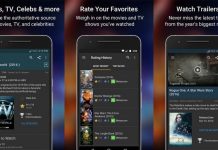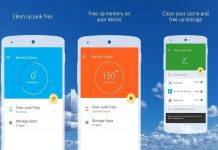Most of us have had the experience of driving along a well-known road and suddenly you have to stop and wait for several minutes for construction. If you would’ve known about the temporary roadblock beforehand, you could’ve followed another route. You could have saved a lot of time.
The good news is that there is a solution. Waze is a GPS navigation app that tells you about traffic, roadblocks, and other construction work, crashes, and more, all in real-time. The app is programmed to suggest other routes when your preferred route has any traffic problems in progress.
If you want to know more about the Waze app read on. We’ve compiled information regarding the app and summarized it for your convenience. We’ll discuss the most important features, how to get the app, and how to use it.
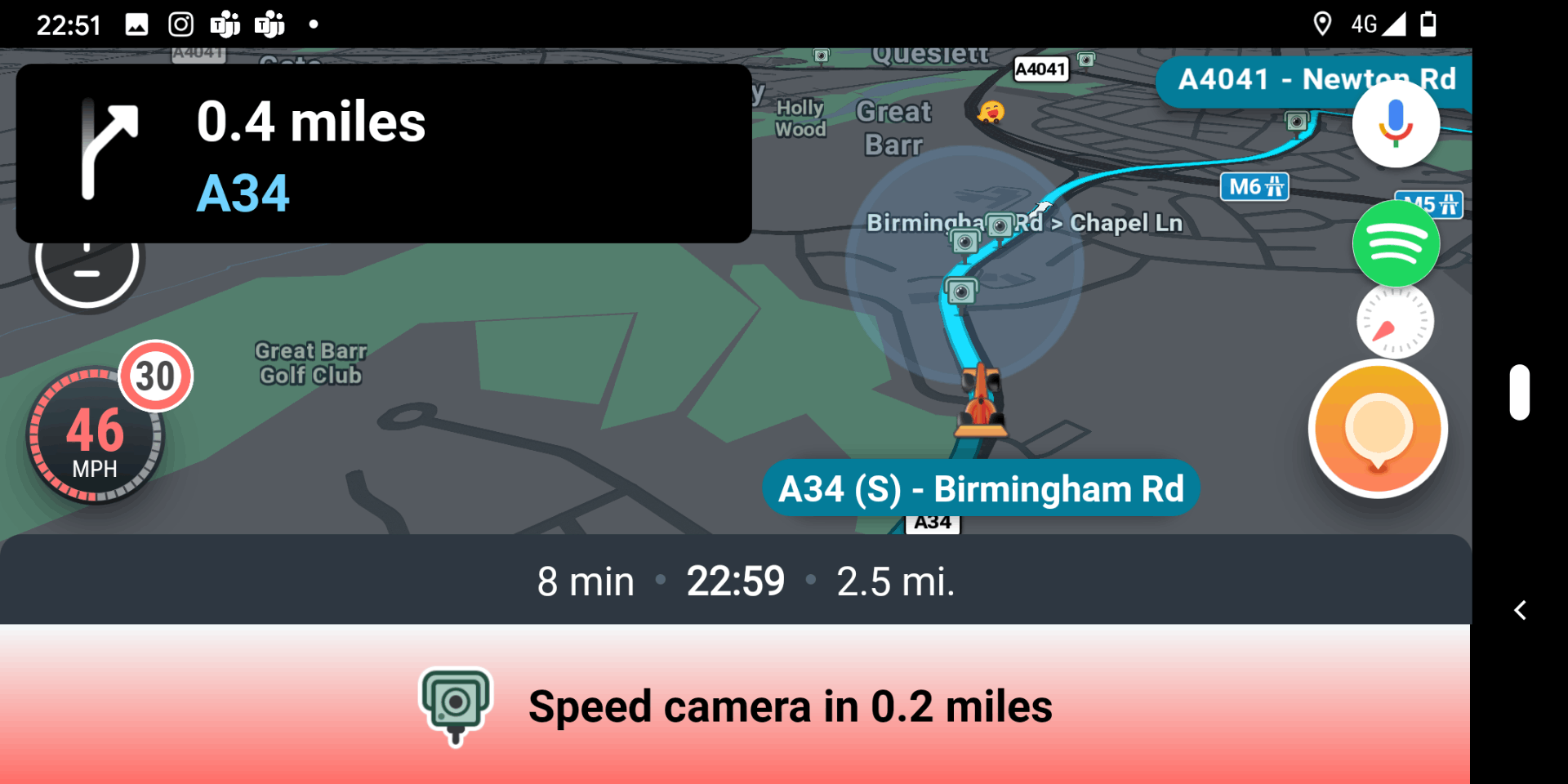
About the App
The Waze GPS navigation app is a subsidiary of Google. It works on Android and iOS devices that have GPS support. With this app, you get turn-by-turn navigation information. Your travel times and route details are available on your phone. You will always know beforehand what’s happening on the road you are driving on.
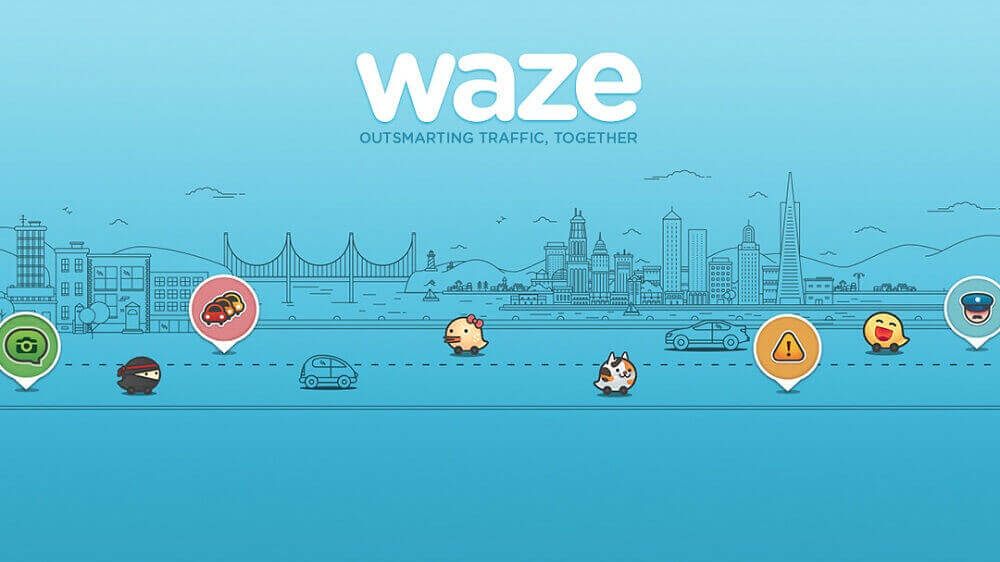
It is designed to receive and apply location-dependent information that is provided by users over a mobile telephone network. Waze is designed for drivers. The aim is to be the best GPS-companion for people driving around in a car. It is an app to use every time you drive.
It’s best to use it by opening the app on your phone and putting it in the car’s mobile phone holder on the dashboard before you drive off. Do it every time, even if you know the route. The app will warn you of accidents and other temporary obstacles on your planned route. If necessary it will reroute you.
Simple Design
The Waze app is designed to work simple and straightforward. It has only a few on-screen buttons. With one button you re-center the app on your current location. It becomes a speedometer when it locks on you.
Next to that is the “Car Info” menu button. By tapping this button you set the type of vehicle you’re driving. This changes the routes the app gives you. The option of vehicle type includes Private, Electric, Taxi, and Motorcycle.
How to Download
The app is available for Android and iOS devices. It’s available in the App Store for iOS and the Google Play Store for Android. Open the app store by tapping on the store’s icon. Search for the Waze app and hit “Install” or “Get”. When the Waze app is on your device, open the app and tap “Get Started.”
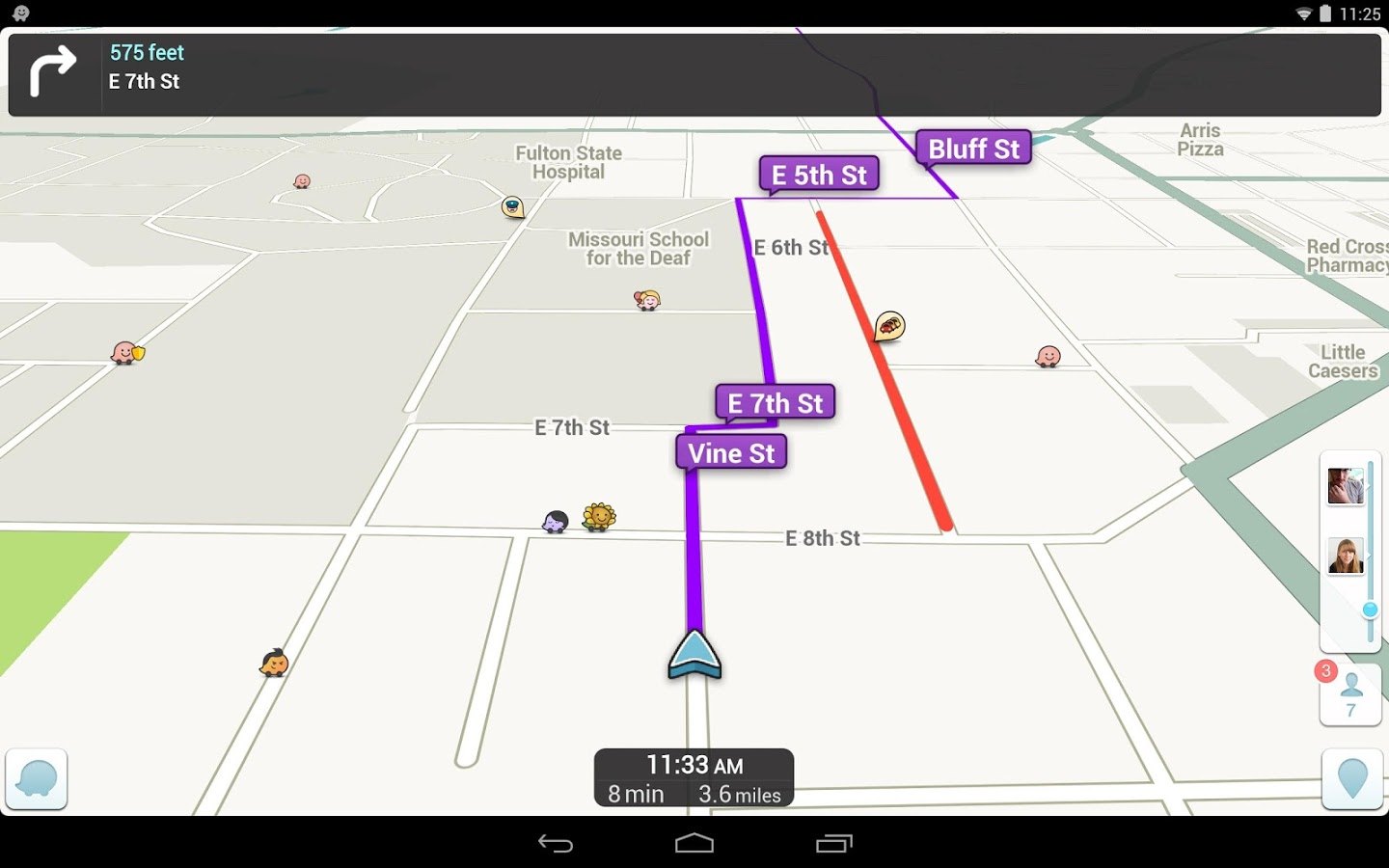
Read the license agreement and terms of use and then tap “Continue.” Sign up with either your Google account or an email address to start using Waze.
If you are using an iPhone you can use the app with Siri. Open Waze on your iPhone and tap the search button on the bottom-left. Then tap the “Settings” button on the top-left of the screen. Select “Voice and sound,” and choose “Siri Shortcuts.”
Features
One of the most important features of the Waze app is that it provides you with real-time road and traffic information. It is aimed at being the best companion for people getting from point A to point B in a car.
You use the app whether it is to take you on a route unknown to you, or your normal route to inform you in real-time about any temporary obstacles. Waze is for your daily commute or the long-distance drive.
You can currently use Waze in 13 countries around the world with a full base map. Some other countries still require enough initial users to create the maps.
Source of Information
With this app, you can search for buildings or addresses. Waze displays important details, such as distance, business hours, and nearby parking. If you hit the “Go” button, the app takes you to the route selection screen. On the screen, you see the fastest route to your destination.
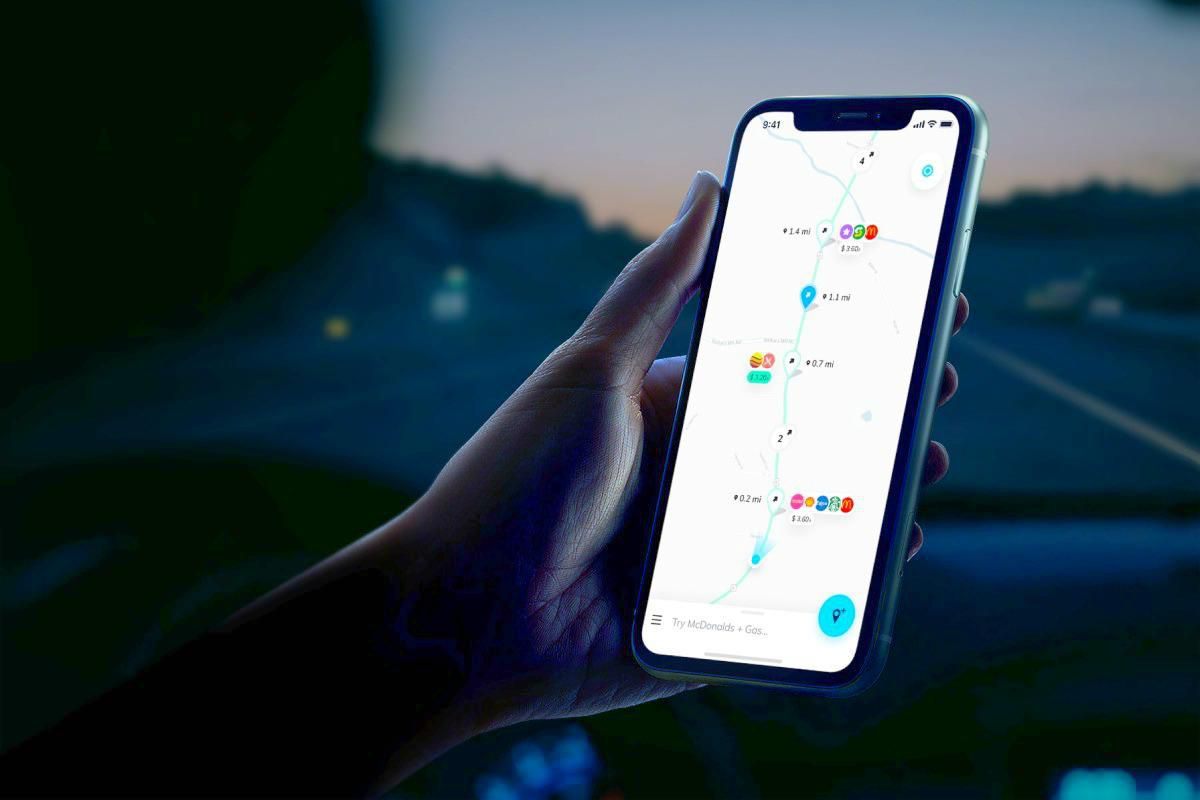
With other buttons, you can find gas stations and restaurants on your way to your destination. You can even tap on a specific gas station to see the gas prices. Waze in conjunction with popular brands like Starbucks and Exxon show their icons live on the map.
If you tap on the outlet’s icon you get information regarding distance to the nearest outlet and prices. Alerts about traffic, police, hazards, and more on your drive are also shown on the screen.
Voice Navigation
The Waze app offers you a variety of vocal options. There are voiced turn-by-turn directions, and you can even record your own voice within the app. If you don’t like the way Waze sounds, you can change it on the app.
Waze also allows you to communicate with it with voice commands to enable you to do hands-free searching. If you are a person who wants to let your friends or family members know when you will be arriving at the place where you’ve agreed to meet, this app is ideal for you.
The Waze app offers an Estimated Time of Arrival (ETA) feature. When you’ve mapped out your trip, tap “Send ETA” at the bottom of the screen. You can either send it in the app by selecting the recipients, or tap “More” and send the ETA via text, WhatsApp, or email.
Roadside Help
If you’re on the road and urgently need help, Waze can assist you. Go to the “Report” button on the main Waze screen, and select “Roadside Help.” All you have to do is to tap the “Emergency Call” button and you will be connected to local emergency services.
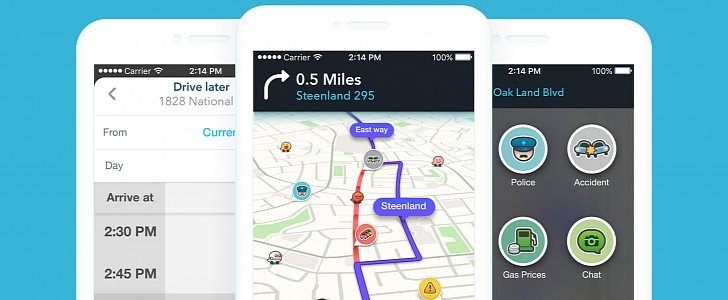
Or you can tap on “Road Assistance” to get a listing and easy access to roadside emergency services. You can also choose “Fellow Wazers” and flag down other drivers via the app.
The app is designed to give you a social feel. This is done by making it possible for Waze users, called “Wazers” in the app, to communicate with each other. Small, cute characters represent you and other Wazers and you can see where everyone is moving around in real-time.
To give a personal touch you can set your mood as a Wazer and change it as your mood changes. You can choose from a wide variety of moods – from the happy Sunny to the ninja-like Sneaky. Wazers can see each other’s mood and if you click on a Wazer’s icon you can send a message or just “beep” them to greet.
Waze Saves Your Locations
For your convenience, Waze remembers your searches. This eliminates the typing-in of destinations frequently driven to. You can save home and work locations, add favorites, or set certain planned routes as events.
When locations are saved with a date as a planned event, the app sends notifications for when you need to leave to get there on time.
How to Use
It is easy to use the app if you follow the basic steps. Start by telling the Waze app where you’re going and when you have to be there. This you do by entering your destination, click on “Go” and then choose “Go Later.”
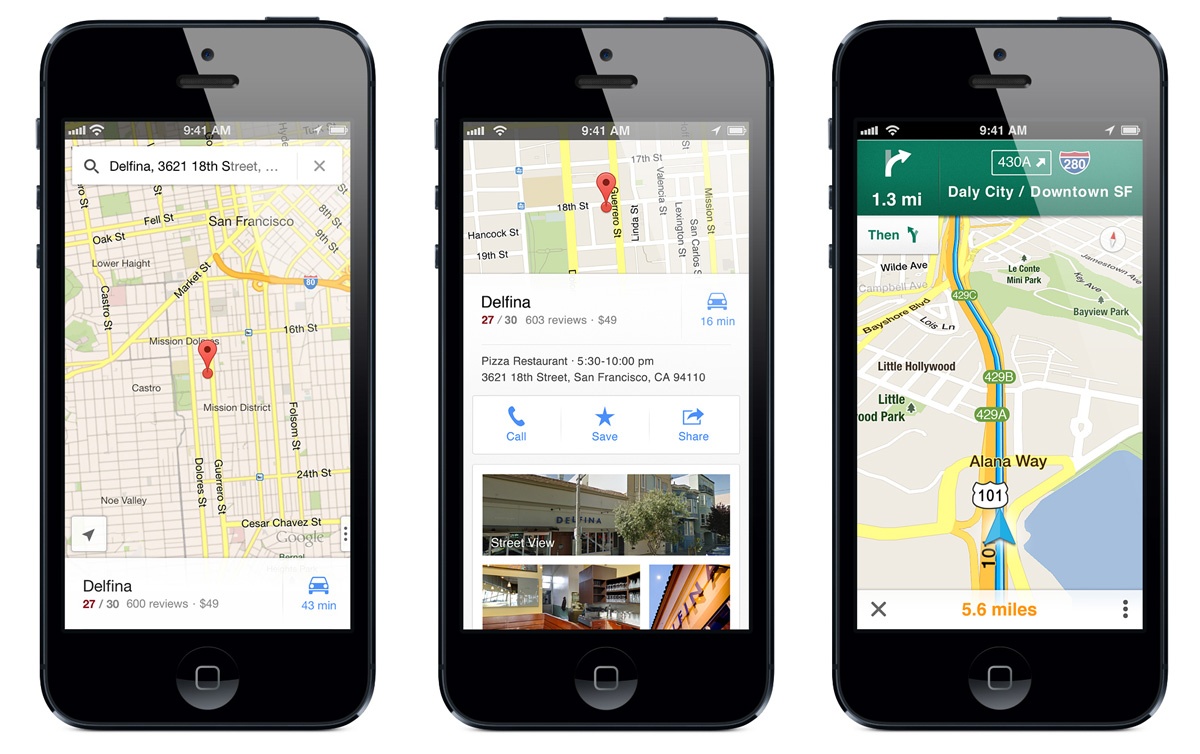
Scroll the times to leave and see the drive duration times. Or go to “Settings,” then “Planned Drives,” and finally to “Connect Calendar.” You can set the time when the app must remind you to start your journey.
The app offers a speed limit feature. This feature gives you the speed limit on all the sections of the road where you will be traveling and the speedometer is displayed on the map when you reach the allowed speed.
You can set it to appear when you reach the speed limit or you can set a percentage you want to go over the limit before you are warned.
Set Your Voice Command
To minimize the times you have to look at Waze while you are driving, you can enable voice commands to control Waze. To activate this go to “Settings,” “Sound And Voice,” and then “Talk to Waze.”
Then choose whether you want to alert Waze that you’re switching to voice commands by a three-finger tap on the screen or by saying “OK Waze.” With this set, you will be able to ask Waze hands-free to navigate you to your destination or report heavy traffic.
Waze navigates you with a voice. If you don’t like the way Waze sounds, you can change it. All you have to do is to go to “Settings,” then “Sound & Voice,” and finally to “Voice Directions.” Then choose one of the standard voices or one from a promotional tie-in. Now you are ready to go!
Conclusion
If you’re driving, and you need directions, Waze is one of the easiest ways to get it. Not only does it give vocal directions, but the route is also on-screen for you to look at. It gives you traffic and accident reports in real-time and recommends alternative routes.
Even if you do not need directions, the Waze app will advise you of problems en route. As the app is free for Android and iOS devices, it is worthwhile to download and use it.